View all your client demographic data, download into a CSV file for producing your own reports and charts.
- From the Front Desk go to Main Menu select Clients then Reports
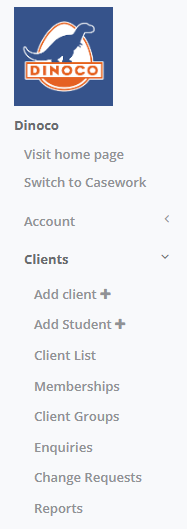
- Select on Core Data
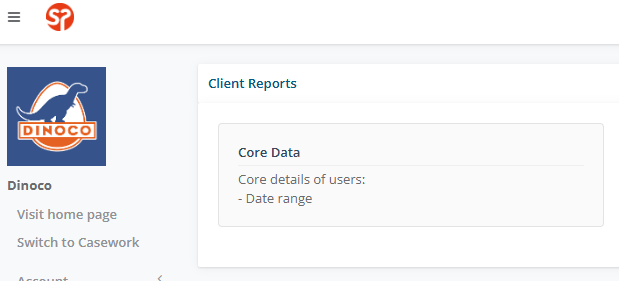
- Use the Filter to display a specific time ie. Year or Term and select Apply Filter
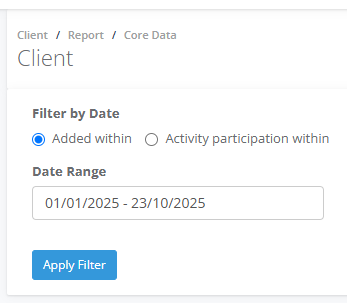
- All the clients will be displayed in the Client Core Data pane included fields are names, contact methods and key demographics.

- If you want to add this filter as a Client Group so you refer to it later select Create Group
- To download a copy of your data select the CSV button
- All client fields will be included in the CSV
- To filter how people have Found Out about your Programs go to Column AZ and filter the column
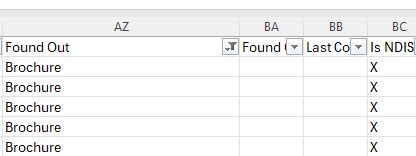
- The Core Data report can be used for other purposes such as filtering by:
- Consent to Receive Marketing (column AW)
- Suburb (column M)
- LGA (column O)
- Age Group (column Q)
- Birth Place (column R)
- Gender (column S)
- Language (column U)
