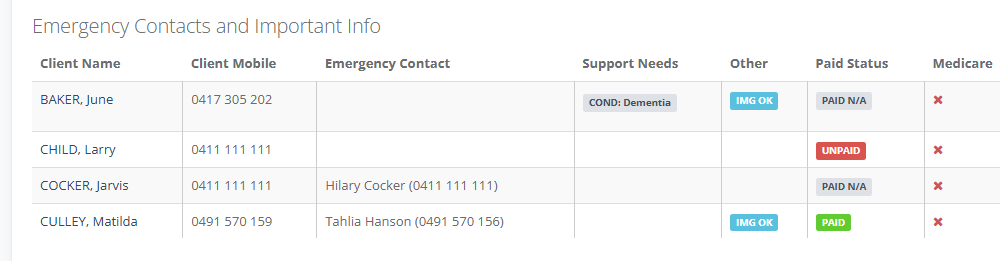Accurately marking the attendance roll for every session is valuable for funding compliance and provides the definitive data needed for performance reports and program evaluation.
From the Frontdesk, go to Activities then Current and then Search for your Class and select Edit
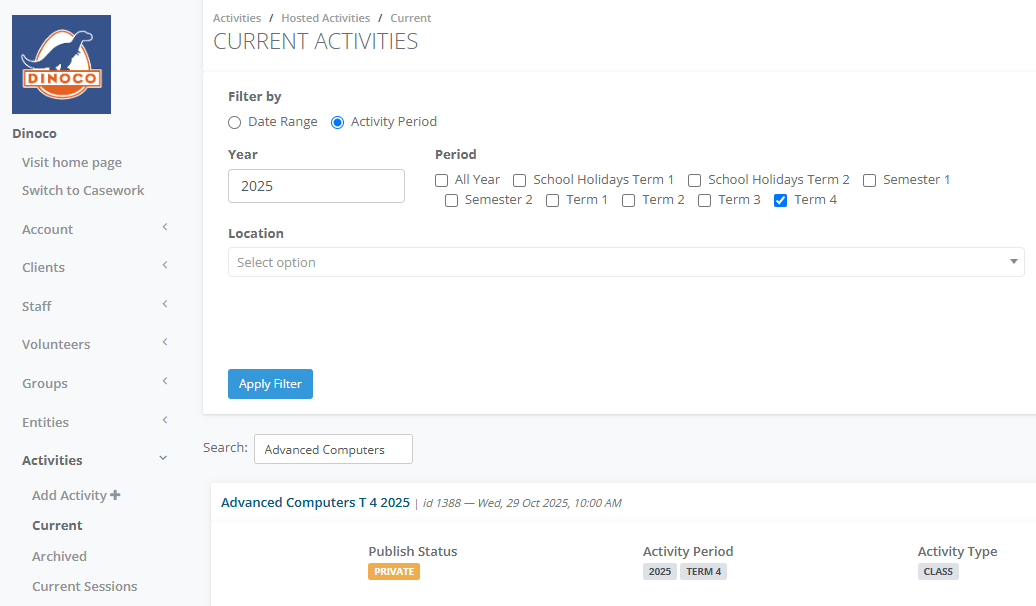
In the Details tab go to the Attendance Sheet tab
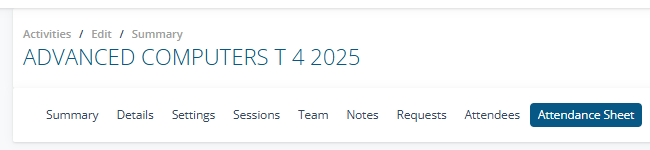
Select on Session Group if a class has multiple sessions
Select the From and Until dates to show all sessions within this timeframe for your attendance list. OR find a specific student by searching the Attendee dropdown list.
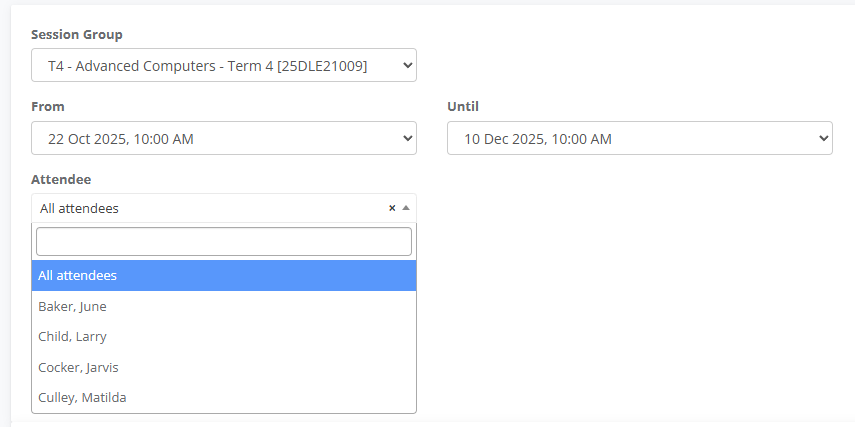
Choose to include the following information on your Attendance Sheet
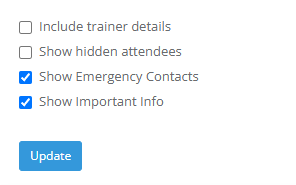
Click Update.
There are several option to choose from to view the Attendance list.
Print - To print this document.
PDF - To download as a PDF.
CSV - To download as a CSV.
To mark attendance, click the circle next to the participant's name. Use the symbol guide below to mark the attendance sheet.

The Sheet shows the provider and class name, the VET Subject Unit linked to the class, number of sessions and number of attendees.

The Attendance Sheet shows the student names, P shows that an Attendee is an Individual D shows that the Attendee is a Dependent, and will include the Parent's name. The # column shows the sessions attendend and the Session column.

If you select on the Sign-off the window will display. This date stamps when the attendance sheet was marked.
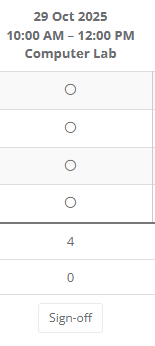
To save time, choose Update All then select the Attendance Status for all attendees then Save.
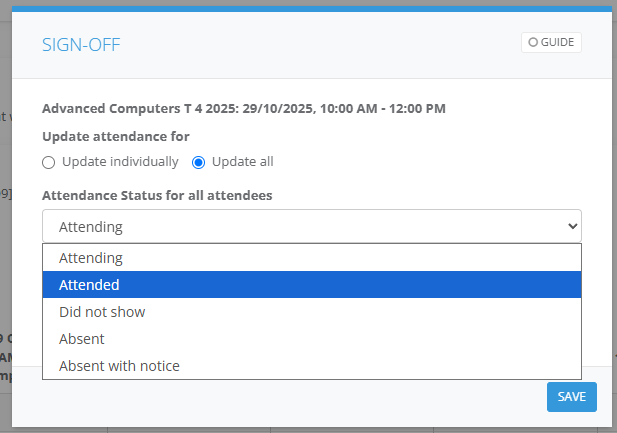
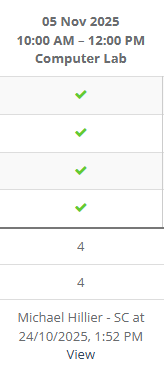
For Learn Local classes, go to the Outcomes tab and select on Not yet started and change to Ongoing, Pass or Withdrawn
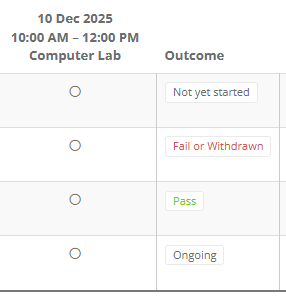
For Learners that are continuing on to the next term. Select on Y or N, this information will appear in the client tile on the Request tab for staff to comple a Multi-rollover.
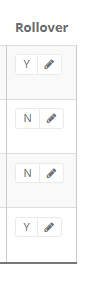
Where Emergency Contact and Show Important Info is selected this information will be displayed underneath the attendance roll. It displays student name, mobile, emergency contact, support needs, consents (ie Image) and Medicare.